Run Code On Page Load
This page shows you how to run queries or JavaScript functions during the initial load of a page using the Run on page load property.
Appsmith automatically runs queries and functions on page load if they are bound to widget properties, ensuring necessary data is available. Users can manually control this behavior through query or function settings.
- Navigate to the query or JS function you want to execute on page load.
Example 1: If you want to display a login modal when the page loads, you can create a function inside a JSObject using showModal() like:
export default {
// Function to show Modal
showMyModal() {
showModal(LoginModal.name);
}
}
// Enable "Run on Page Load" from JSObject settings
Example 2: If you want to execute functions or queries in a specific order, create a new JSObject and use the await method to ensure each query or function completes before the next one starts.
export default {
loadProductDetails: async () => {
// Fetch product stock information
const productStock = await getProducts.run();
console.log("getProducts query:", productStock);
// Fetch order details for the product
const orderDetails = await getOrders.run();
console.log("getOrders query:", orderDetails);
// Return or display the fetched data as needed
return { productStock, orderDetails };
},
};
This code defines a JSObject that asynchronously fetches product stock information and order details. If the initial query fails to load, the subsequent query/function will not run.
- Click on the Settings tab within the query or JS editor.
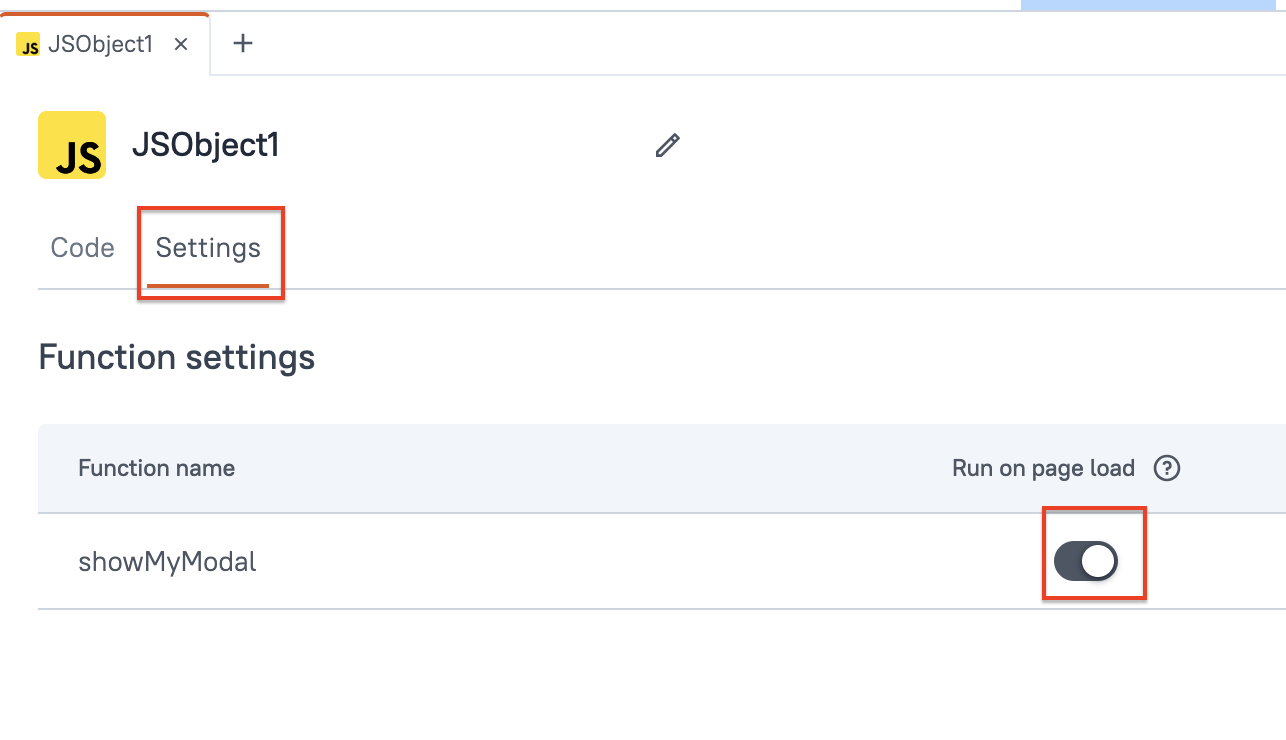
- Enable the Run on page load property property for the desired query or function.
Once configured, the specified query or JS function will automatically run every time the app's page is loaded. If multiple queries and JS functions are set to run on page load, all of them will execute together