Granular Access Control
Granular Access Control (GAC) in Appsmith allows you to specify precise access permissions for every resource within your Appsmith instance. This includes applications, users, workspaces, queries, and more. Here’s a quick overview of how GAC works:
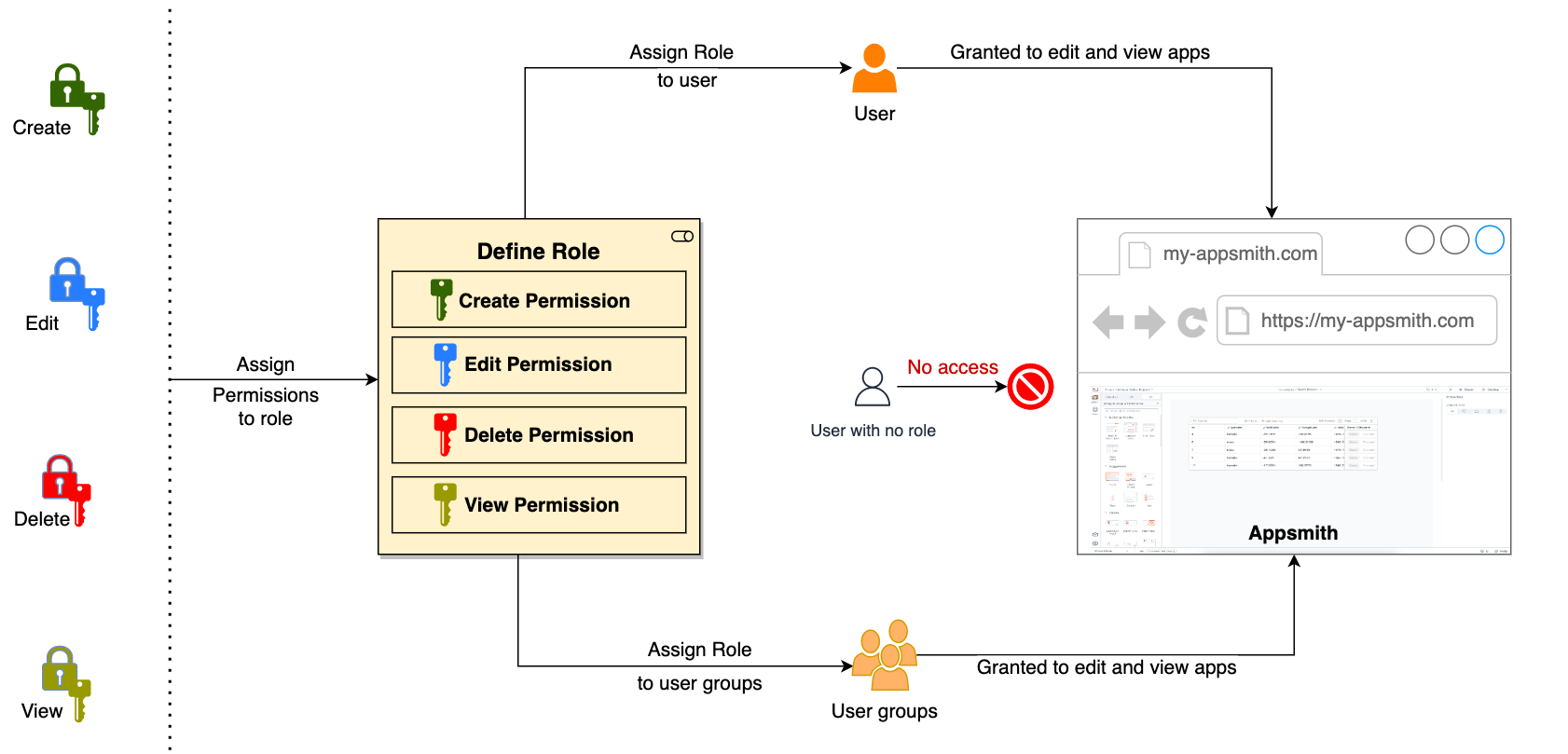
Core components
- Permissions - define the actions users can perform on specific resources. In Appsmith, each resource, whether an app, page, workflow, datasource, environment, or query, can have detailed permissions for actions such as create, read, update, and delete.
- Roles - are sets of permissions bundled together that can be assigned to users or user groups. They provide varying levels of access to Appsmith resources.
- Users - Individual users who need access to the Appsmith instance.
- User Groups - Collections of users that allow you to assign roles to multiple users simultaneously. Users in a group inherit the roles assigned to that group.
Get started
Below are key areas you can explore to get started with Granular Access Control in Appsmith. Click on the cards to learn more about each aspect.