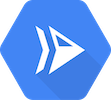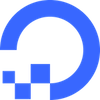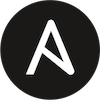New Installation Guides
Choose from the following guides to deploy Appsmith according to your business needs. Whether you’re seeking a quick setup, high availability, or a scalable solution, you’ll find deployment options tailored to different platforms.
Recommended
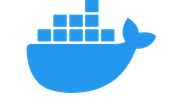
Deploy Appsmith as a single container using Docker. Ideal for local testing, development, and small-scale use cases.
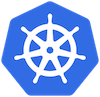
Deploy Appsmith on Kubernetes for a production-grade setup with automatic scaling, load balancing, and high availability.
Platform Deployments
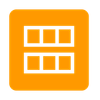
Use pre-configured Amazon Machine Images (AMI) for an easy and consistent Appsmith deployment on AWS EC2 instances.

Deploy Appsmith using AWS Elastic Container Service (ECS) on EC2 instances for reliable and flexible container management.
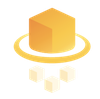
Run Appsmith on AWS ECS with Fargate for a serverless container experience without managing the underlying infrastructure.
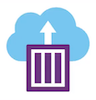
Deploy Appsmith on Azure Container Instances (ACI) for a simplified container setup with minimal operational overhead.