Restore Instance
This page explains how to restore your self-hosted Appsmith instance backup using the appsmithctl utility.
Prerequisites
Before starting, ensure the following:
- Your self-hosted Appsmith instance is running. If you haven’t already installed Appsmith, refer to the Installation guides. This guide assumes you are working with an existing installation.
- Ensure you have at least 2 GB of free storage available to perform restore tasks.
- Ensure that you have the appropriate access to execute
docker-compose,kubectl, orsupervisorctlcommands, depending on your deployment setup. - Verify that the backup archive file you want to restore is available.
Restore instance backup
Follow the appropriate instructions based on your deployment environment:
- Docker
- Kubernetes
Follow these steps to restore your Appsmith instance for Docker-based installations:
-
Copy the backup archive file:
docker cp appsmith-backup-TIMESTAMP.tar.gz.enc appsmith:/appsmith-stacks/data/backup/ -
Restore the Appsmith instance:
docker-compose exec -it appsmith appsmithctl restoreThe command lists available backup archives, with the latest appearing at the bottom.
-
Select a backup archive from the list to restore.
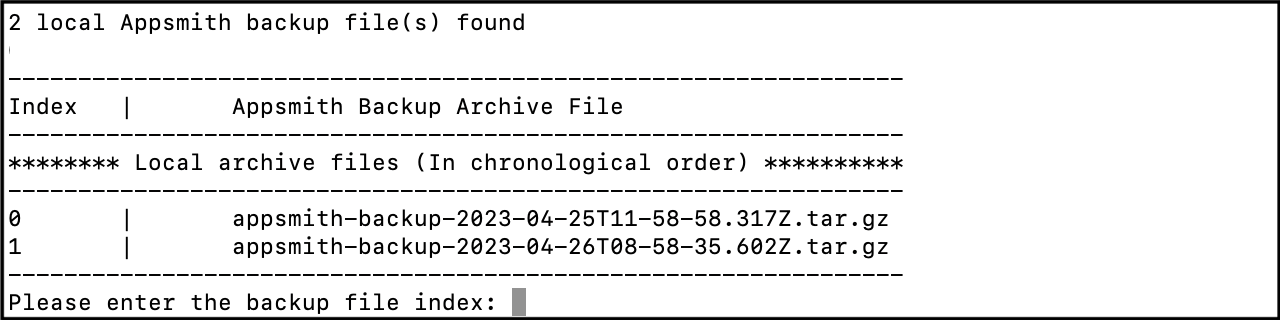
Select a backup archive while restoring Appsmith instance AttentionIf you are restoring an older version of Appsmith, a warning message may appear. Update the
docker-compose.ymlfile with the Appsmith image version you wish to restore. -
When prompted, enter the password you entered when creating the backup. This password is required to restore the backup. The
restorecommand restores the backup and restarts the Appsmith server to apply the changes.
Follow these steps to restore your Appsmith instance for Kubernetes-based installations:
-
Retrieve the name of the Appsmith pod:
kubectl get pods -
Copy the backup archive file to the pod. Replace
ANY_APPSMITH_POD_NAMEwith the pod name:kubectl cp appsmith-backup-TIMESTAMP.tar.gz.enc ANY_APPSMITH_POD_NAME:/appsmith-stacks/data/backup/ -
Restore the backup. Replace
ANY_APPSMITH_POD_NAMEwith the pod name:kubectl exec -it ANY_APPSMITH_POD_NAME -- appsmithctl restore -
When prompted, enter the password you entered when creating the backup. This password is required to restore the backup.
-
Restart the Appsmith pods based on your setup:
-
If autoscaling is turned on:
kubectl rollout restart deployment appsmith -
If autoscaling is turned off, or you’re using the Community Edition, the
restorecommand restores the backup and restarts the Appsmith server to apply the changes.
-
Troubleshooting
If you encounter any issues during the restore process, consider the following:
- Ensure you've copied the backup archive to the correct folder within the container or pod.
- Ensure the S3 bucket has appropriate permissions to list the backup archives from the bucket.
- Verify that you are on an Appsmith paid plan and your plan is active to list backup archives from S3 bucket. For more information, see License & plans.
- Verify that you have the required permissions to execute
docker-composeorkubectlcommands. - If using encrypted backups, confirm that the encryption password and salt match the original values used during backup creation.
- If restarting the pods fails, check the logs for errors. For more information, see Get Container logs guide.
If you continue to face issues, contact support using the chat widget available in the bottom-right corner of this page.