Disable Account Update Setting
Appsmith uses Keycloak for managing user authentication. When a new user signs up, Keycloak registers the user and requests their information. When you configure SAML, it's ideal to disable Keycloak capturing user information for registration since the user is already registered with the Identity Provider (IDP). This page provides instructions to disable the account update screen on Keycloak.
Prerequisites
- Ensure you have access to the Keycloak admin console.
- Retrieve Keycloak credentials from the Docker container. If not, use the following command to access the container:
Copy the Keycloak credentials from the
docker exec -it -u root appsmith bash/appsmith-stacks/configuration/docker.envfile.
Delete user attributes
Follow these steps to turn off the user information screen using the Keycloak admin console:
-
Open your browser and access the Keycloak admin console available at
https://<domain_name>/auth. -
Log in with the credentials retrieved from the Docker container in the Prerequisites section.
-
Select the relevant environment where your Appsmith instance is running.
-
Navigate to the user profile settings available at Users > Profile.
-
Delete the firstName and lastName attributes from the user profile settings.
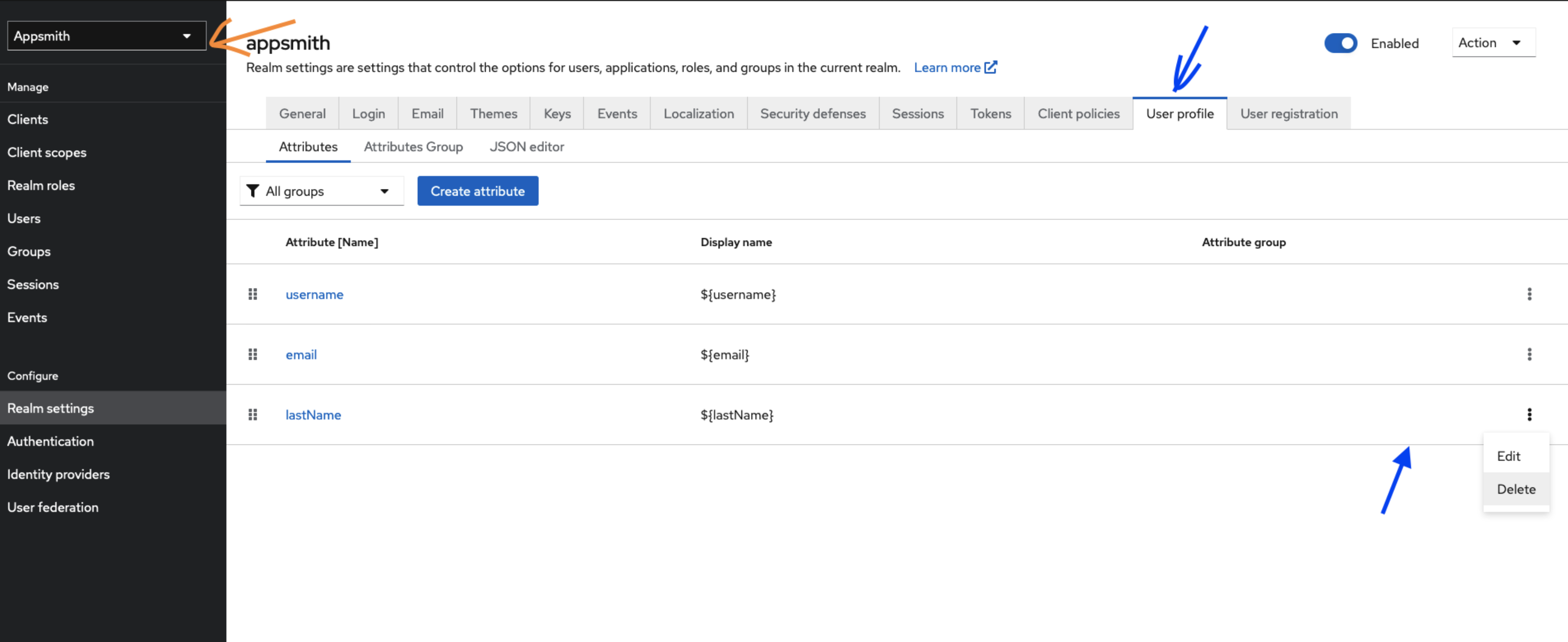
Keycloak - User Information Screen -
Save the changes to update the settings in the Keycloak environment.
Troubleshooting
If you are facing issues, contact the support team using the chat widget at the bottom right of this page.