Re-Captcha
Google reCAPTCHA v3 is a service provided by Google that returns a user score without any interaction from the user. This can be integrated with buttons to prevent bots from clicking the button on your website without a human present.
1. Go to the reCAPTCHA add site page
2. Create a new site with version reCAPTCHA v3 and the domain app.appsmith.com
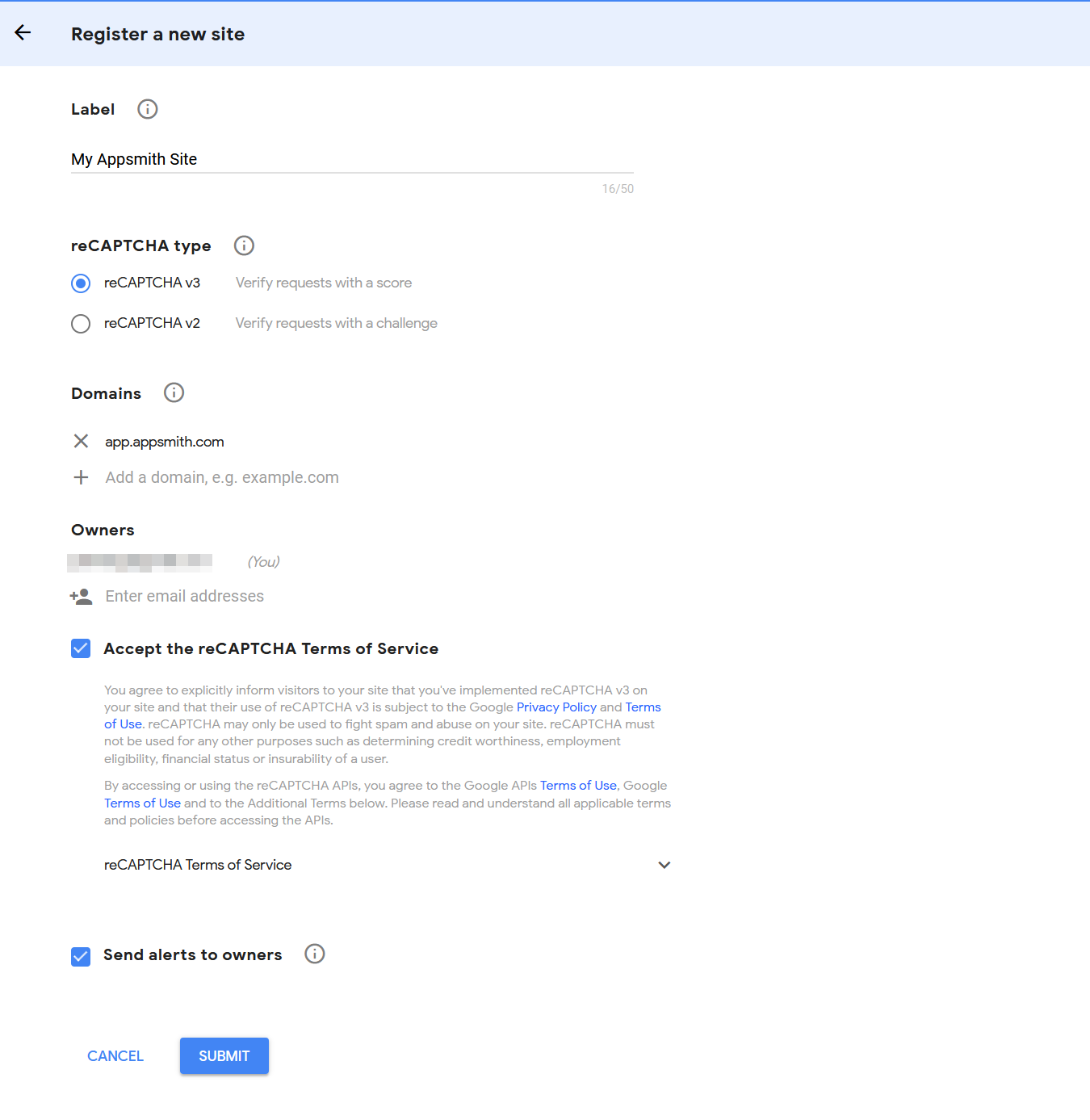
3. Copy the site and secret key
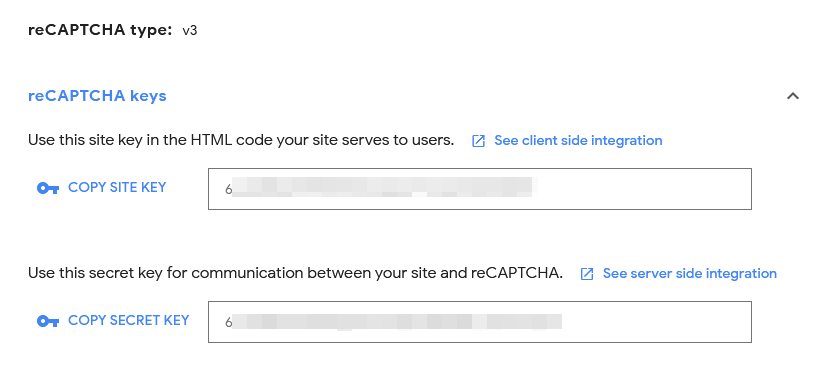
4. Paste the site key into the button reCAPTCHA field
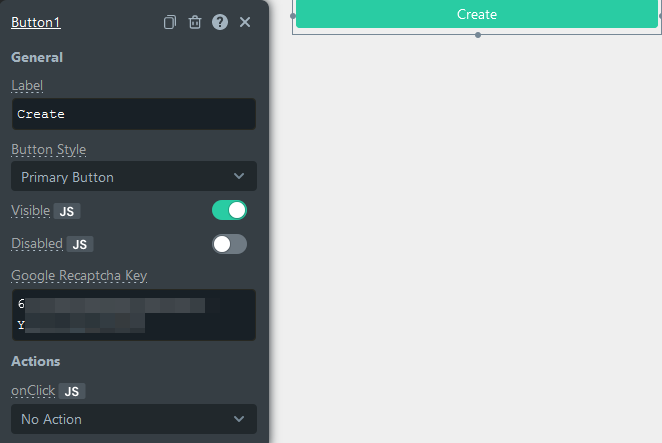
5. Configure the server-side integration on your backend
The exact steps depend on your backend - see Google's reference for detailed instructions.
The user's reCAPTCHA response can be obtained in the API Pane with the recaptchaToken key.
Make a POST request to https://www.google.com/recaptcha/api/siteverify with the secret (secret key) and response (user response) parameters to retrieve the score in a JSON format:
{
"success": true|false, // whether this request was a valid reCAPTCHA token for your site
"score": number // the score for this request (0.0 - 1.0)
"action": string // the action name for this request (important to verify)
"challenge_ts": timestamp, // timestamp of the challenge load (ISO format yyyy-MM-dd'T'HH:mm:ssZZ)
"hostname": string, // the hostname of the site where the reCAPTCHA was solved
"error-codes": [...] // optional
}
Validation example
Now that you have registered the site with Google Recaptcha, you can validate if it is working by using a button widget and adding an API on Appsmith. Follow these steps to validate the reCAPTCHA:
- Drag and drop a button widget onto the canvas
- Add the site key to the button's
Google reCAPTCHA Keyproperty
Navigate to Google reCAPTCHA v3 Admin Console >> Select Settings for your site>> expand reCAPTCH Keys section >> click Copy Site Key
- Navigate to Explorer >> Add New Blank API >> Add details as below:
- Add Header
content-typeasmultipart/form-data. - Select the HTTP Method as
POST. - Add URL
https://www.google.com/recaptcha/api/siteverify.
- Add Header
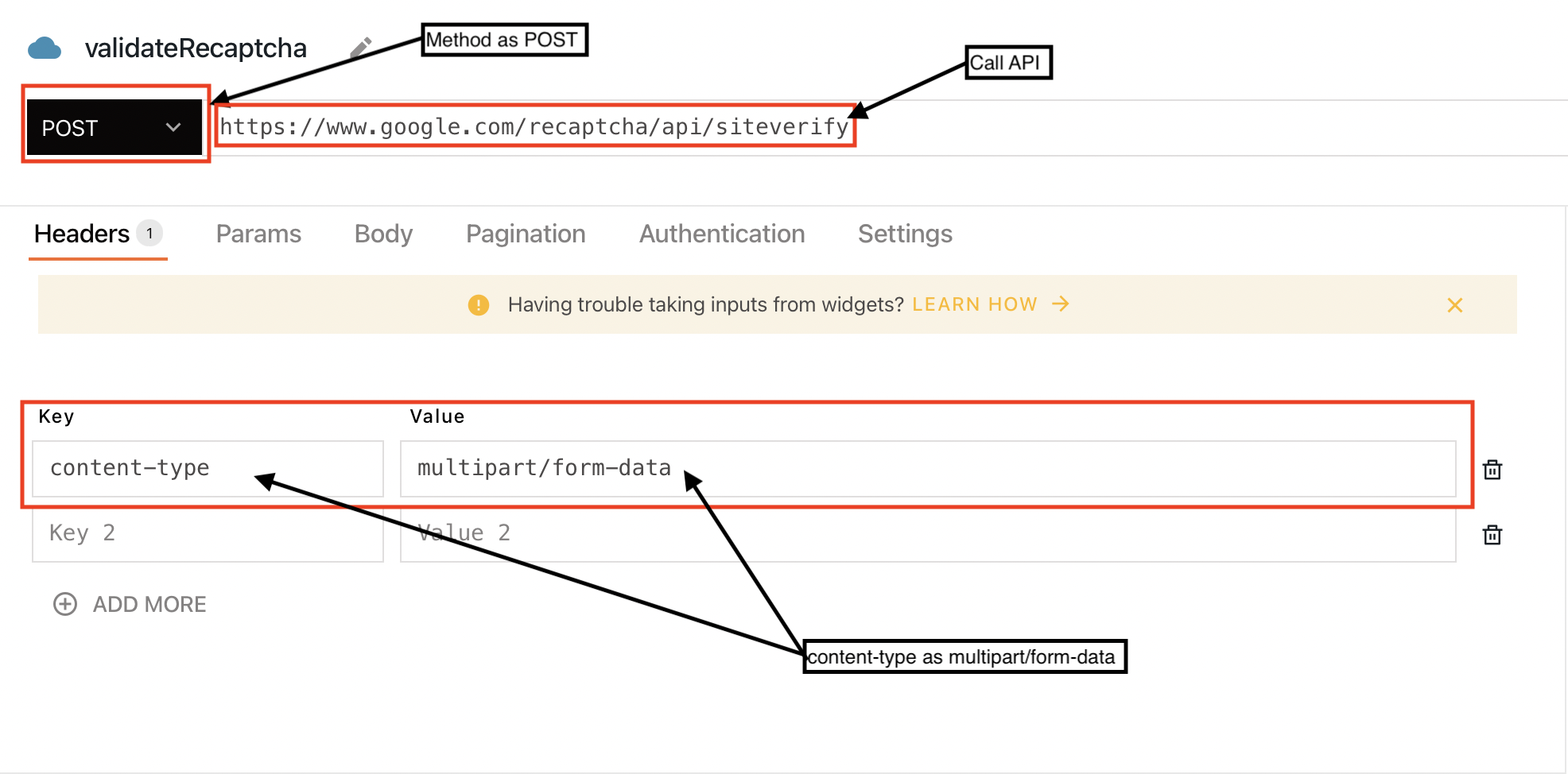
- Select Body tab >> Add details as below:
- Select
MULTIPART_FORM_DATA. - Add key as response and bind the button's recaptchaToken property by using
{{<<BUTTON_NAME.recaptchaToken>>}}. - Add key as secret and add your site's Recaptcha secret key.
- Select
Navigate to Google reCAPTCHA v3 Admin Console >> Select Settings for your site>> expand reCAPTCH Keys section >> click Copy Secret Key
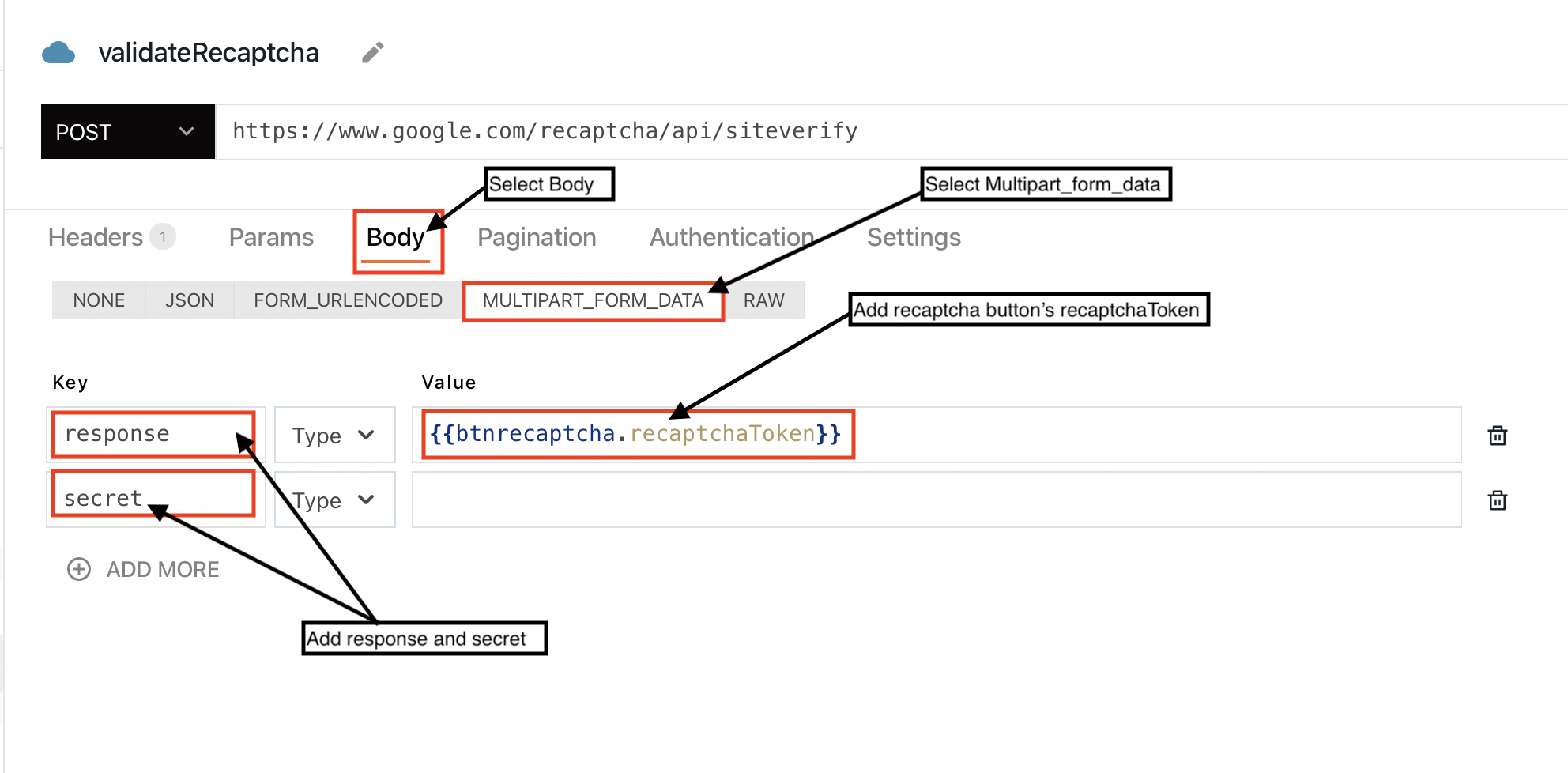
Once the API is set up, click the button to trigger the validation. On successful validation, you'll see the response generated as below in the API response tab:
{
"success": true,
"challenge_ts": "2022-08-09T12:55:40Z",
"hostname": "app.appsmith.com",
"score": 0.9,
"action": "submit"
}