Iframe
This page provides information on using the Iframe widget to embed third-party applications and websites into your Appsmith application.
The Iframe widget is safe from XSS attacks from v1.8.6 onwards. If you have a self-hosted Appsmith and are on an older version, see Sandboxing Iframe widgets to enable this.
Content properties
These properties are customizable options present in the property pane of the widget, allowing users to modify the widget according to their preferences.
Data
URL string
Allows you to specify the URL of the page or application you want to display within the Iframe. For instance, by adding https://docs.appsmith.com/ to the URL property, you can display the Appsmith docs in your Appsmith application.
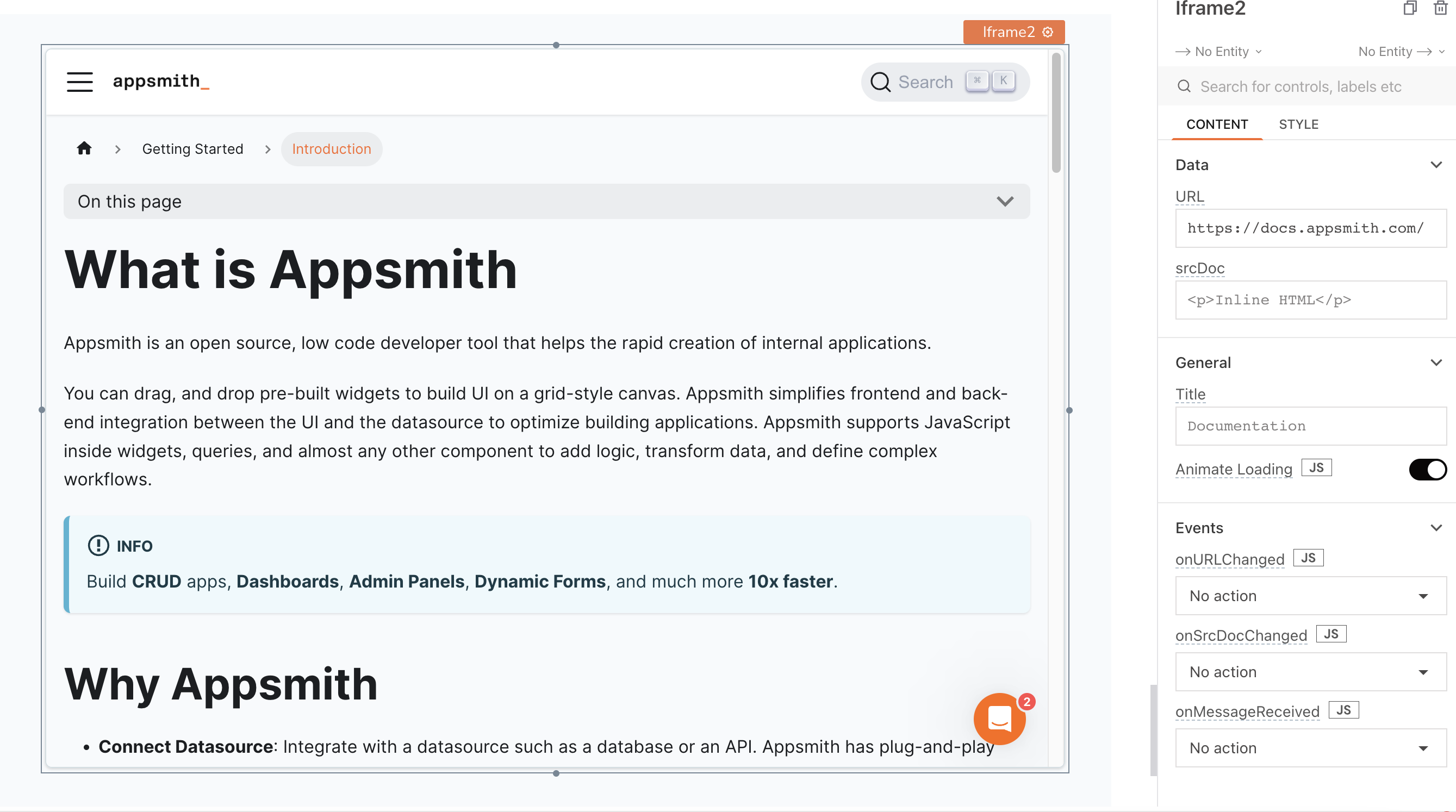
srcDoc string
Allows you to embed HTML and CSS within <style> tags to render in the Iframe. When this property has a value, it overrides the URL property.
In addition to static HTML, you can display data generated dynamically from queries or JavaScript functions in the srcDoc property using the mustache syntax {{ }}.
Example: suppose you want to create a simple time-picker:
<!DOCTYPE html>
<html>
<head>
<title>Time Picker with AM/PM</title>
<style>
/* Add your custom CSS for the time picker here */
/* Example CSS for a basic time picker */
.time-picker {
border: 1px solid #ccc;
padding: 10px;
width: 200px;
font-family: Arial, sans-serif;
font-size: 14px;
display: flex;
align-items: center;
}
select {
padding: 5px;
}
</style>
</head>
<body>
<div className="time-picker">
<select id="hour">
<!-- Add options for hours in 12-hour format with AM/PM -->
<option value="12">12</option>
<option value="01">01</option>
<!-- ... Continue with options for 02 to 11 ... -->
<option value="11">11</option>
</select>
<span>:</span>
<select id="minute">
<!-- Add options for minutes -->
<option value="00">00</option>
<option value="15">15</option>
<!-- ... Continue with options for 30 and 45 ... -->
<option value="45">45</option>
</select>
<select id="amPm">
<option value="AM">AM</option>
<option value="PM">PM</option>
</select>
</div>
</body>
</html>
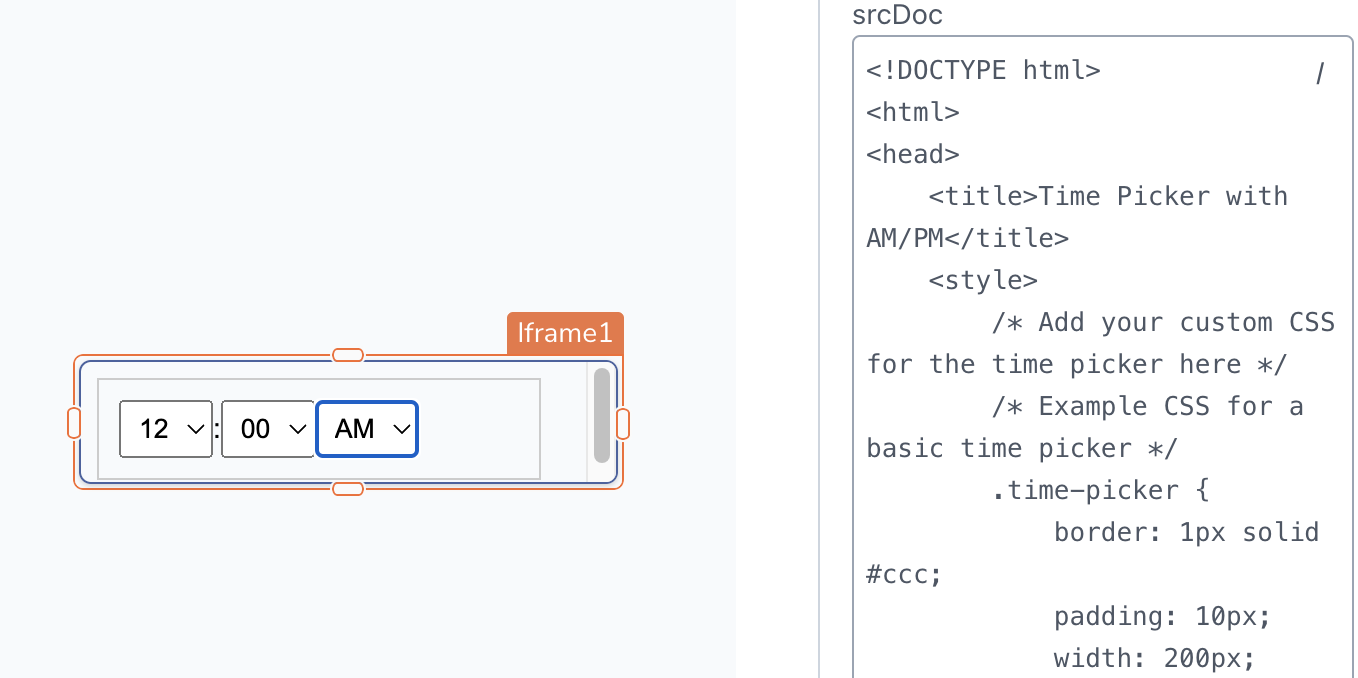
- If the Iframe widget has a value in the srcDoc property, it overrides the URL property.
- If X-Frame-Options is set to DENY on the external page or website, the Iframe widget fails to load.
See how to create custom widgets using Iframe.
General
Title string
Set a title for the content displayed within the Iframe.
Animate Loading boolean
This property controls whether the widget is displayed with a loading animation. When enabled, the widget shows a skeletal animation during the loading process. Additionally, you can control it through JavaScript by clicking on the JS next to the property. The default value for the property is true.
Events
When the event is triggered, these event handlers can execute queries, JS functions, or other supported actions.
onURLChanged
Specifies the action to be performed when the widget's URL property is changed.
onSrcDocChanged
Specifies the action to be performed when the srcDoc property of the widget is changed.
onMessageReceived
Specifies the action to be performed when a postMessage event is received from the embedded page.
Style properties
Style properties allow you to change the look and feel of the widget.
Color
Background Color string
Sets a color for the Iframe's border, specified as a CSS color value. It can also be manipulated programmatically using the JavaScript functions.
Border and shadow
Border Width number
Specifies the width of the widget's border, accepting only numerical values in pixels (px). The default value is 1.
Border Opacity number
This property controls the opacity level of the widget's border. The maximum value is 100, which represents full opacity. Default value is 100.
Border radius string
Applies rounded corners to the outer edge of the widget. If JavaScript is enabled, you can specify valid CSS border-radius to adjust the radius of the corners.
Box Shadow string
This property adds a drop shadow effect to the frame of the widget. If JavaScript is enabled, you can specify valid CSS box-shadow values to customize the appearance of the shadow.
Reference properties
Reference properties are properties that are not available in the property pane but can be accessed using the dot operator in other widgets or JavaScript functions. They provide additional information or allow interaction with the widget programmatically. For instance, to get the visibility status, you can use Iframe1.isVisible.
isVisible boolean
Indicates the visibility state of a widget, with true indicating it is visible and false indicating it is hidden.
Example:
{{Iframe1.isVisible}}
source string
Contains the URL of the embedded page. Doesn't reflect the content set in the srcDoc property.
Example:
{{Iframe1.source}}
title string
Contains the title of the Iframe as set in the widget's Title property.
Example:
{{Iframe1.title}}
message string
The message property contains a message received from the embedded page via the JavaScript postMessage() method. This message can be of any type and is undefined before a message is received. Learn more about postMessage().
Example:
{{Iframe1.message}}
messageMetadata string
The messageMetadata property contains metadata related to the message received from the embedded page through the JavaScript postMessage() method.
Example:
{{Iframe1.messageMetadata}}
Methods
Widget property setters enable you to modify the values of widget properties at runtime, eliminating the need to manually update properties in the editor.
These methods are asynchronous and return a Promise. You can use the .then() block to ensure execution and sequencing of subsequent lines of code in Appsmith.
setVisibility (param: boolean): Promise
Sets the visibility of the widget.
Example:
Iframe1.setVisibility(true)
setURL (param: string): Promise
Allows you to dynamically change the content of the iFrame by providing a new URL.
Example:
Iframe1.setURL('<https://example.com>')
Learn how to Communicate Between an App and Iframe
Limitations
You cannot create custom widgets using Iframe that rely on underlying platform capabilities, such as:
- Widgets that act as a canvas or parent for other widgets. Eg: Container.
- Widgets that act as a Modal or Drawer on top of the existing canvas.
- Cannot use auto-height or responsiveness features for widgets within the Iframe.
Appsmith currently does not support HTML formatting and error parsing. As a result, Appsmith cannot identify any HTML or CSS errors in the srcDoc property.
For complex widgets with frequent updates, it is advisable to utilize an external service like CodeSandbox or host your own code to maintain your solution more efficiently.
See also
- Communicate with Iframe Widget - Learn how to communicate between your app and an Iframe widget.
- Create Custom Widgets - See how to create Custom widgets for enhanced functionality.